Hi friends Iconeer, this time I will share how to make a simple JavaFX program "HelloWorld" using Apache Netbeans.
Tools I use:
- Apache Netbeans IDE 12.1
- Liberica JDK 15
- JavaFX SDK 15
Ok, let's just start coding...
- Create a new project, select 'New Project' --> 'Java With Ant' --> 'Java Application' select 'Next'
-Name the project name 'HelloWorldFX' , remove the check mark on 'Create Main Class' because we will create our own main class later, then click 'Finish'
-After the project is created, then right click on the 'HelloWorldFX' project --> 'Properties' select 'Libraries' , in the 'Compile' tab add a Claspath by pressing the + button on the right and select 'Add Library' ,
*For those of you who don't know how to add a JavaFX library to Netbeans, please read the article 'Adding a JavaFX Library to Apache Netbeans'.
then select the JavaFX15 library., and click Add Library.
-Still on the Libraries menu, select the 'Run' tab in the 'Modulepath' section, also add the JavaFX15 library as follows. Then click OK
-Next we create a new class with the name 'HelloFX', right click on the default package, then create a new Java class, named 'HelloFX'
Create the following program code:
/* * To change this license header, choose License Headers in Project Properties. * To change this template file, choose Tools | Templates * and open the template in the editor. */ import javafx.application.Application; import javafx.scene.Scene; import javafx.stage.Stage; import javafx.application.Platform; import javafx.scene.layout.BorderPane; import javafx.scene.layout.HBox; import javafx.geometry.Pos; import javafx.scene.control.Label; import javafx.scene.control.Button; import javafx.scene.text.Font; /** * * */ public class HelloFX extends Application { public void start(Stage stage){ Label message = new Label ("Aplikasi Hello FX"); message.setFont(new Font(40)); Button helloButton = new Button("Say Hello"); helloButton.setOnAction(e -> message.setText("Hello World !")); Button goodbyeButton = new Button("Say Goodbye"); goodbyeButton.setOnAction(e -> message.setText("Goodbye...")); Button quitButton = new Button("Quit"); quitButton.setOnAction(e -> Platform.exit()); HBox buttonBar = new HBox (20, helloButton, goodbyeButton, quitButton); buttonBar.setAlignment(Pos.CENTER); BorderPane root = new BorderPane(); root.setCenter(message); root.setBottom(buttonBar); Scene scene = new Scene(root, 450, 200); stage.setScene(scene); stage.setTitle("Belajar JavaFX"); stage.show(); } //end start(); public static void main(String[] args) { launch(args); //Menjalankan aplikasi } } //end Class HelloFX
- Before running the application, we need to set VM Options, right click on the project, select Properties, select the 'Run' menu, fill in the VM Option following code:
--module-path ${PATH_TO_FX} --add-modules=javafx.controls,javafx.fxml
- Run the project, right click on the project, select 'Run' select HelloFX as the main project then click OK
- Here's how the HelloFX application looks like:
Ok, that's all guys, if you have any questions, please write them in the comments.. Good luck..

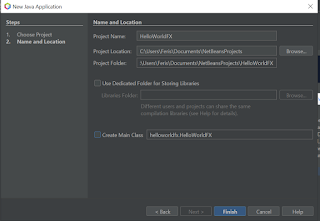












0 Comments